Recording Playback
Conference recordings are standard .mp3 audio files that can be played directly through a web browser or downloaded and played via any media player. You can also allow callers to listen to the recordings over the phone using the Recording Playback feature. This feature is enabled via the Settings page in the Host Control Panel. Note that enabling Recording Playback does not automatically cause conferences to be recorded; you must either change the Record Conferences default setting to “Yes”, or manually turn on recording during a live conference using the Host Control Panel or the Host Keypad Command.
| Dial-in Playback Number |
|---|
| (848) 220-3500 |
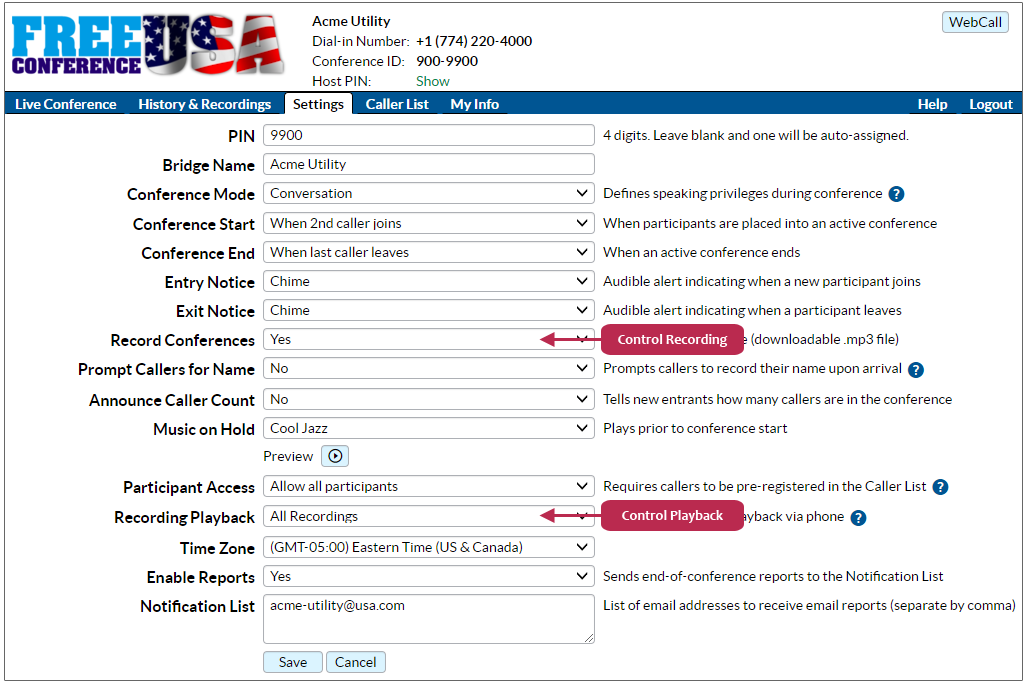
There are three options for the Recording Playback setting:
- Disabled: Playback by phone is not enabled.
- All Recordings: Callers can dial the Playback Number to listen to all recent recordings, excluding deleted recordings.
- Selected Recordings Only: Only designated recordings are available via the Playback Number. The list of available recordings is managed via History & Recordings in the Host Control Panel.
You may also select a particular recording to exclusively play when callers dial the Playback Number, so that callers would not have the option to select among the available recordings. This is called the Default Recording, and is set in History & Recordings.
If recordings are available, the right columns in the History & Recordings page will display the icon indicating that a recording is available, along with the Recording Number used for Playback selection.
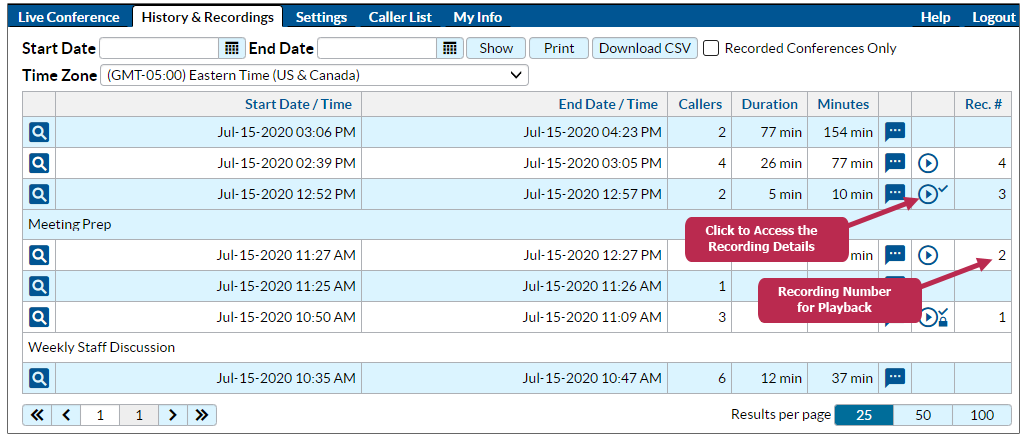
The symbols to the right of the icon indicates the Playback settings associated with that recording. The superscript symbols are independent of the subscript padlock symbol – a passcode can be assigned to any recording, regardless of whether or not it is Selected for Playback, or set as the Default Recording.
| Icon | Description |
|---|---|
| No playback settings have been applied. | |
| Selected for playback in “Selected Recordings Only” mode. | |
| Passcode is required for playback. | |
| Set as “Default Recording”. | |
| “Default Recording” with passcode. |
Clicking on the icon takes you to the Recording Details page, where you can play the recording, create a recording link to send to somebody else via email or text, download the .mp3 audio file to your computer, manage the Playback settings, or delete the recording. This page also displays the Playback Number you can dial to listen to this recording by phone. If Playback is not presently enabled on this conference line, the following message is displayed: “To listen to the recording on the phone, please enable playback in Settings.”
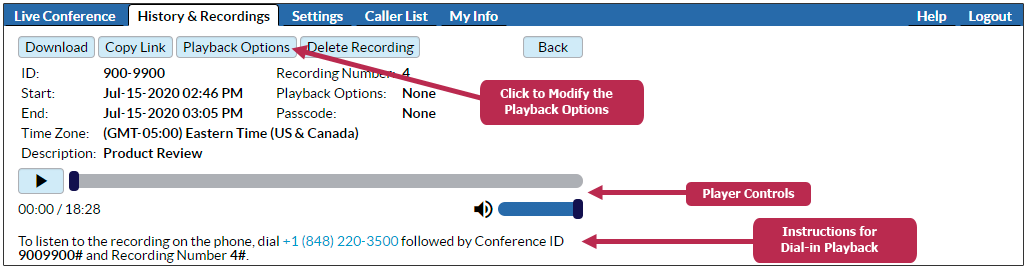
Clicking on the Playback Options button on the Recording Details page opens a pop-up window deplaying the options.
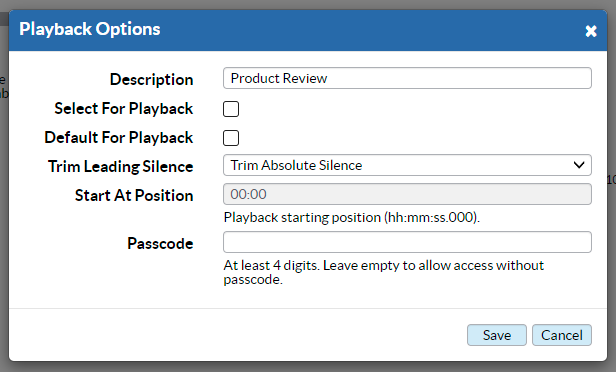
Listening to a Recording
The dial-in Playback Number is displayed on the Recording Details page, and may be different than the phone number shown in the image shown above. However, the same dial-in Playback Number can be used to access any available recording associated with a Conference ID.
Callers who dial the Playback Number will first be prompted to enter the Conference ID. (In some cases, a Playback Number is dedicated to a particular conference line, and does not prompt the caller to enter a Conference ID.) Unless a Default Recording is set, callers to the dial-in Playback Number will be given the option of choosing a particular recording by entering its corresponding Recording Number, or listen to the most recent available recording. The assigned Recording Number can be found in History & Recordings or in the post-conference email report for that conference. You cannot modify the Recording Number.
Keypad Commands
Limited keypad playback controls are available. Callers will hear the menu of options prior to playing the recording; you can abort the menu instructions by pressing the pound key.
| Press | Action |
|
4
|
Rewind 30 seconds |
|
5
|
Pause or Resume |
|
6
|
Fast-forward one minute |
During playback, you can not go back more than 10 minutes, but there is no limit on moving forward.
Additional Information on Recording Playback
- Recording Numbers are assigned sequentially, with a maximum of three digits (0 to 999).
- A maximum of 500 recordings are accessible via Recording Playback. (For example, Recording Number 1 will no longer be accessible when Recording number 501 is generated.) The sequence will re-start at zero after 999.
- Passcodes must be four digits or greater, and may be assigned, modified, or removed at any time.
- Deleted recordings are no longer accessible via Recording Playback. If you wish to keep a recording, but do not want it to be accessible via Playback, you can either use the Selected Recordings Only Playback setting, or download the recording to your computer and delete it in History & Recordings.